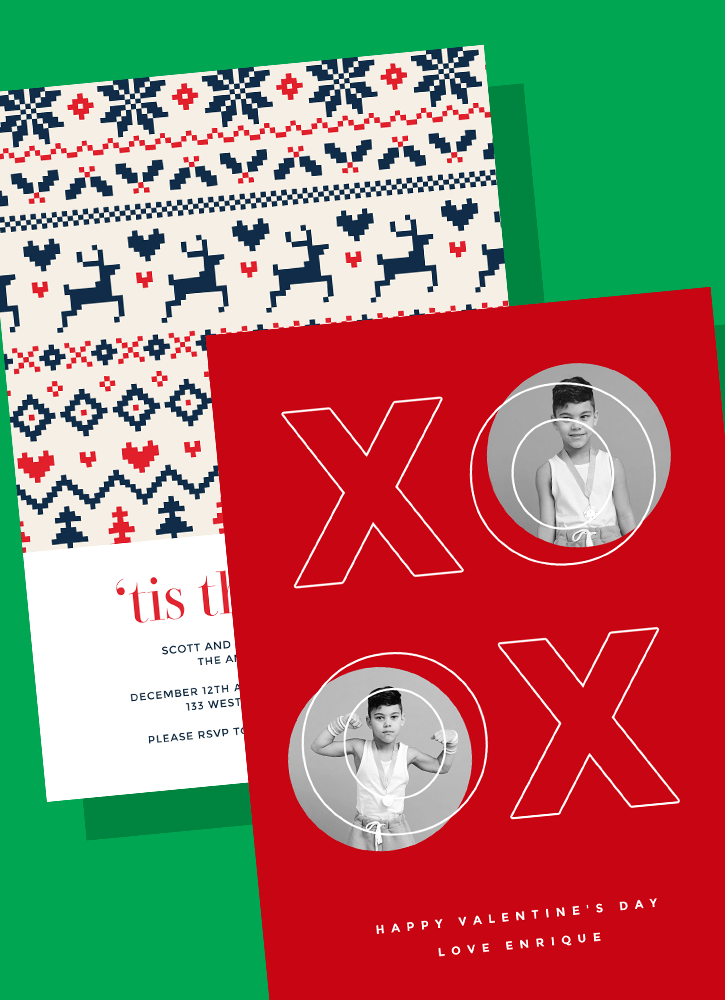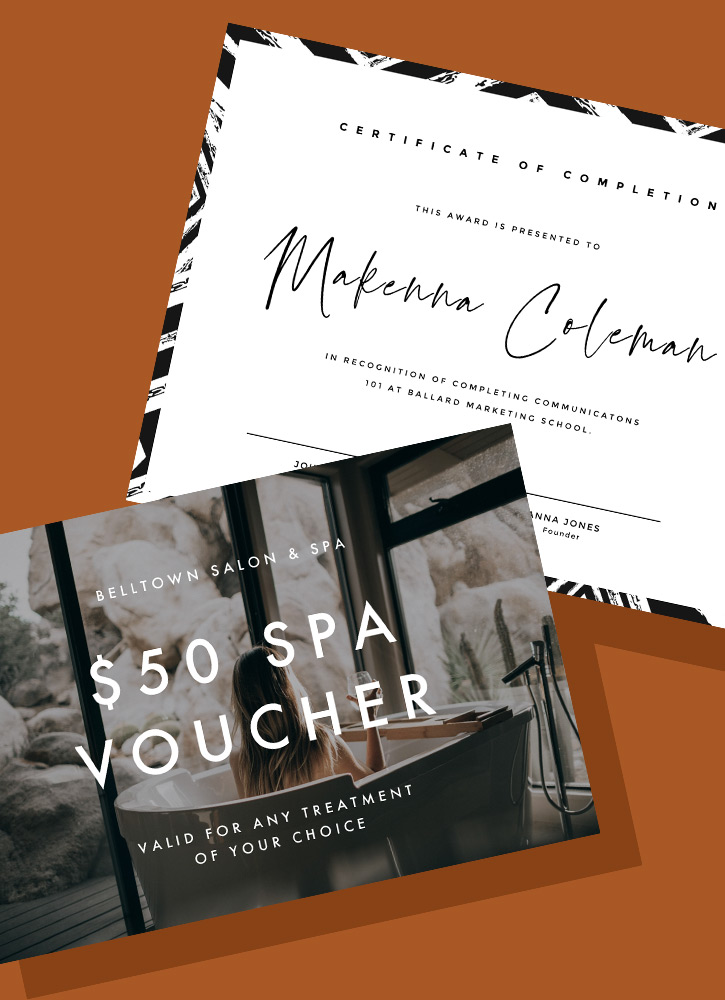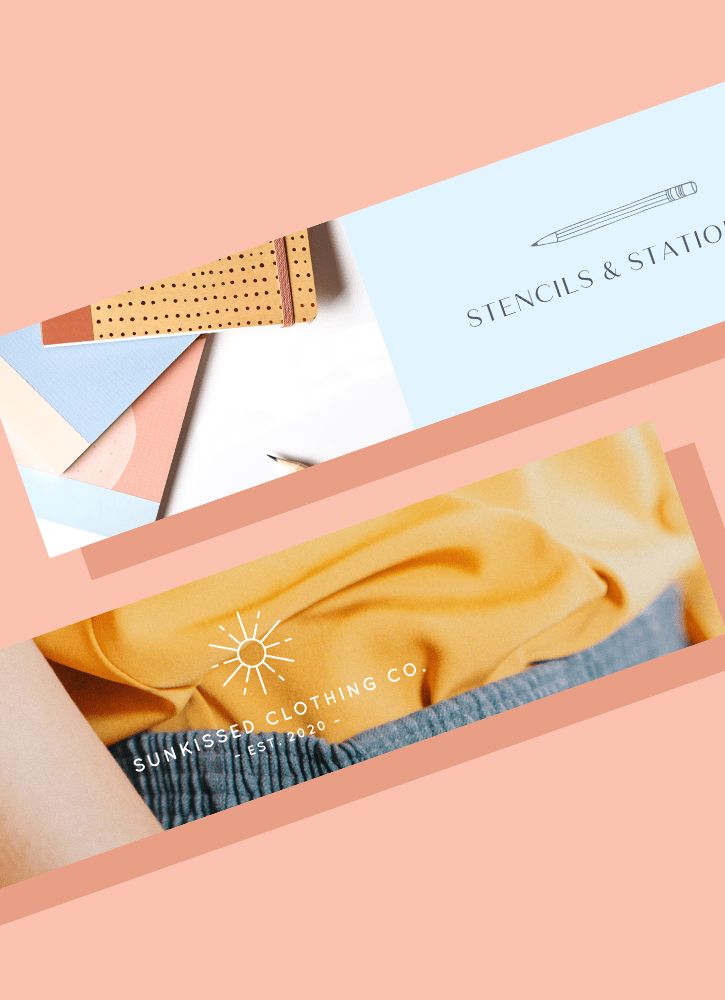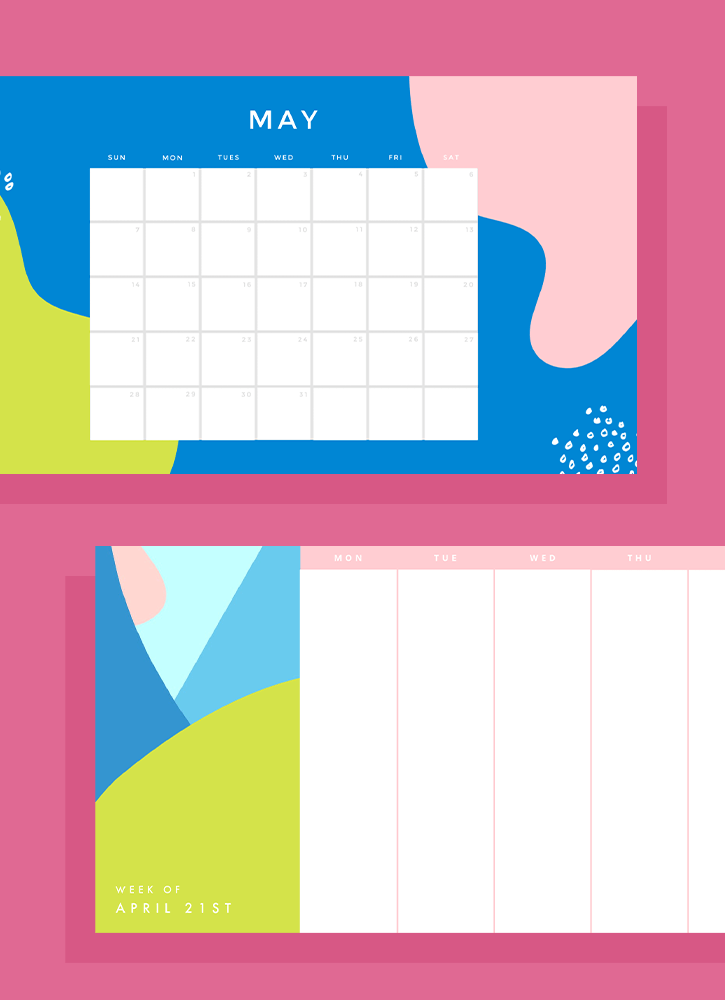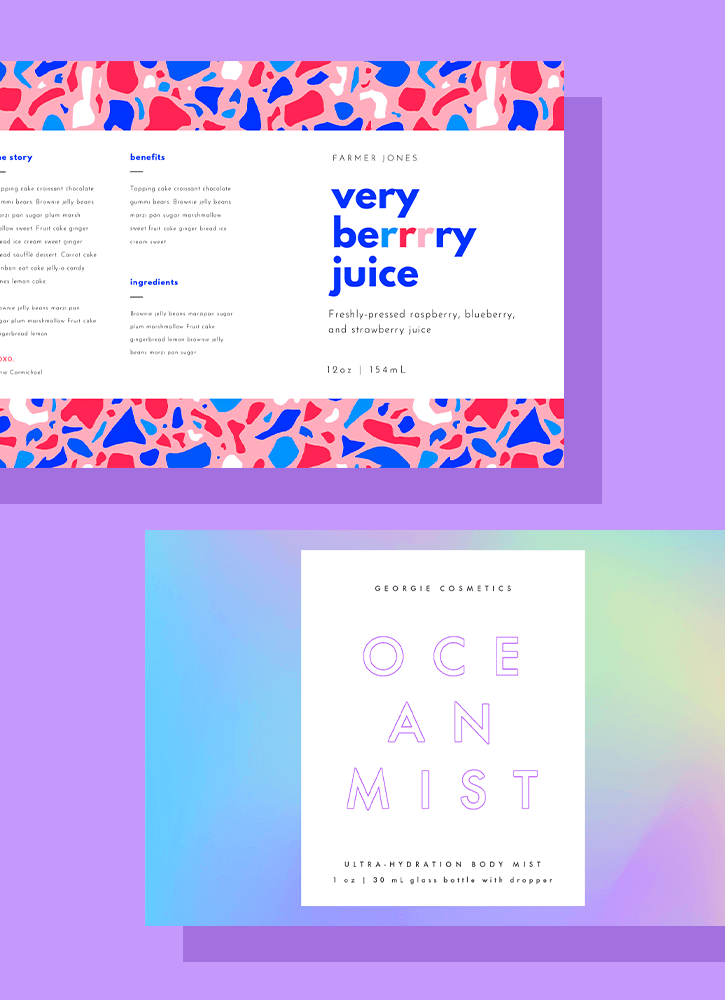Beranda
LinkedIn cover templates
There's an easy way to level up your LinkedIn profile—no design skills needed! Create an eye-catching, professional cover by customizing one of Shutterstock's free templates.
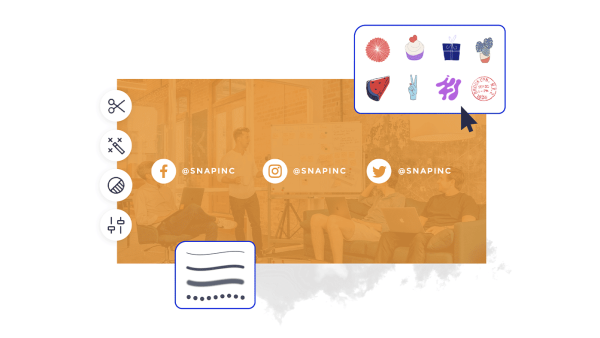
Cara membuat sampul LinkedIn
- Klik template atau kanvas kosong yang Anda suka, dari galeri di atas, dan itu akan muncul di editor Create.
- Waktu untuk menyesuaikan: ubah foto dan grafik, jika Anda suka - tambahkan gambar Anda sendiri atau pilih gambar gratis dari perpustakaan besar kami.
- Ubah teks dan tambahkan efek teks seperti drop shadow, garis besar, atau warna. Anda tidak akan menemukan alat teks sebagus ini di tempat lain.
- Unduh desain Anda. Ini milikmu, gratis, selamanya. Whatcha akan membuat berikutnya, desain pro?
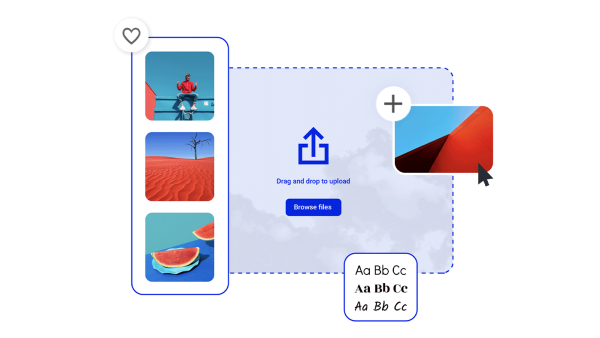
Buat foto sampul LinkedIn yang tidak bisa mereka abaikan
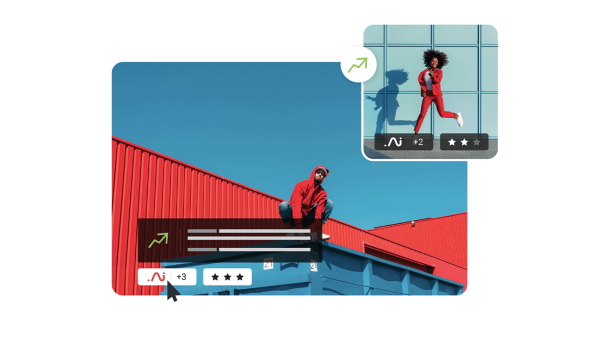
Aset visual yang indah dan kecerdasan kreatif
Jelajahi template lainnya
Kiat dan trik untuk membuat sampul linkedin yang menarik
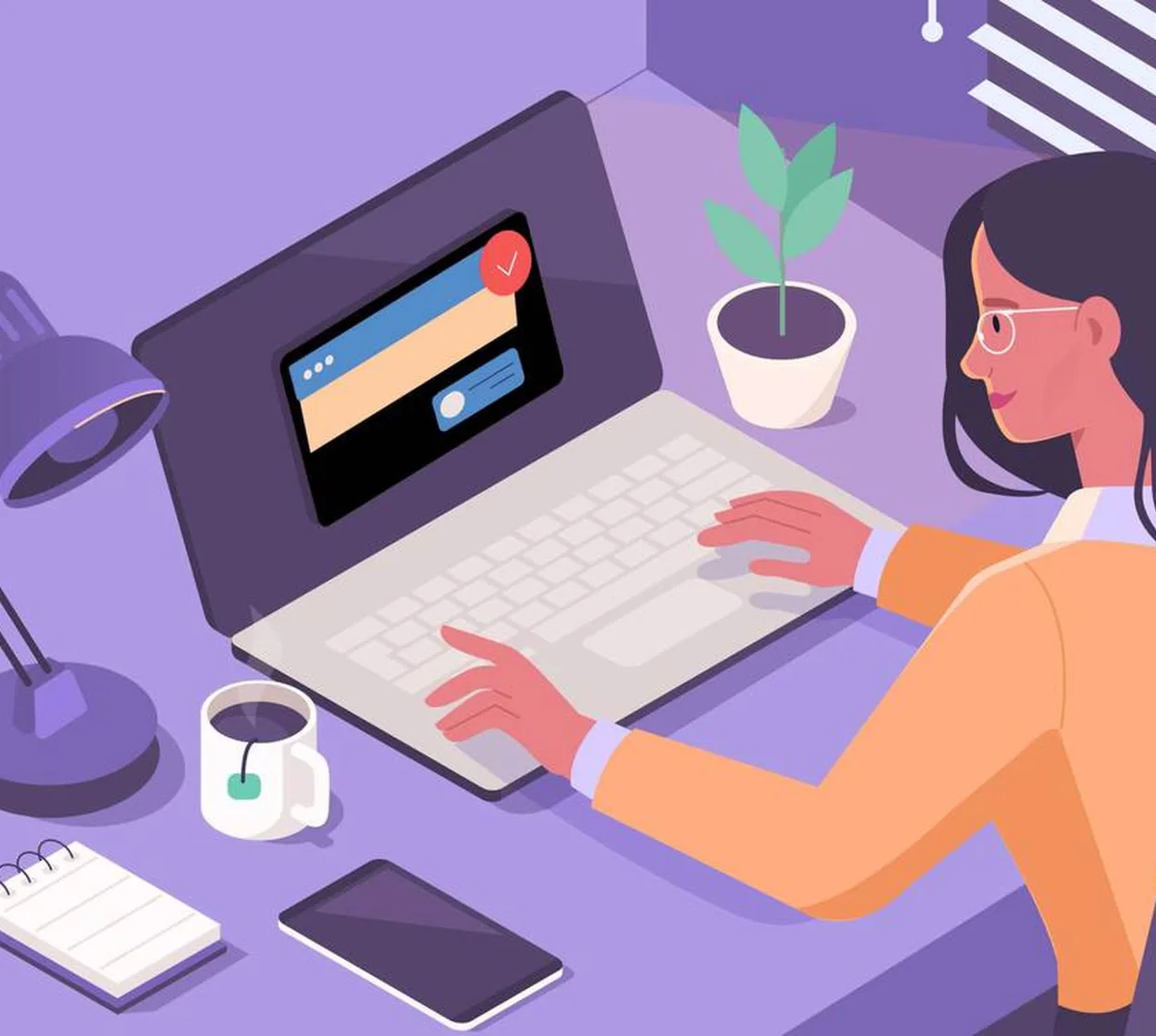
The Complete Guide to LinkedIn Header Design
Check out all things LinkedIn header design. Boost your LinkedIn profile with easy examples, ideas, and size requirements.
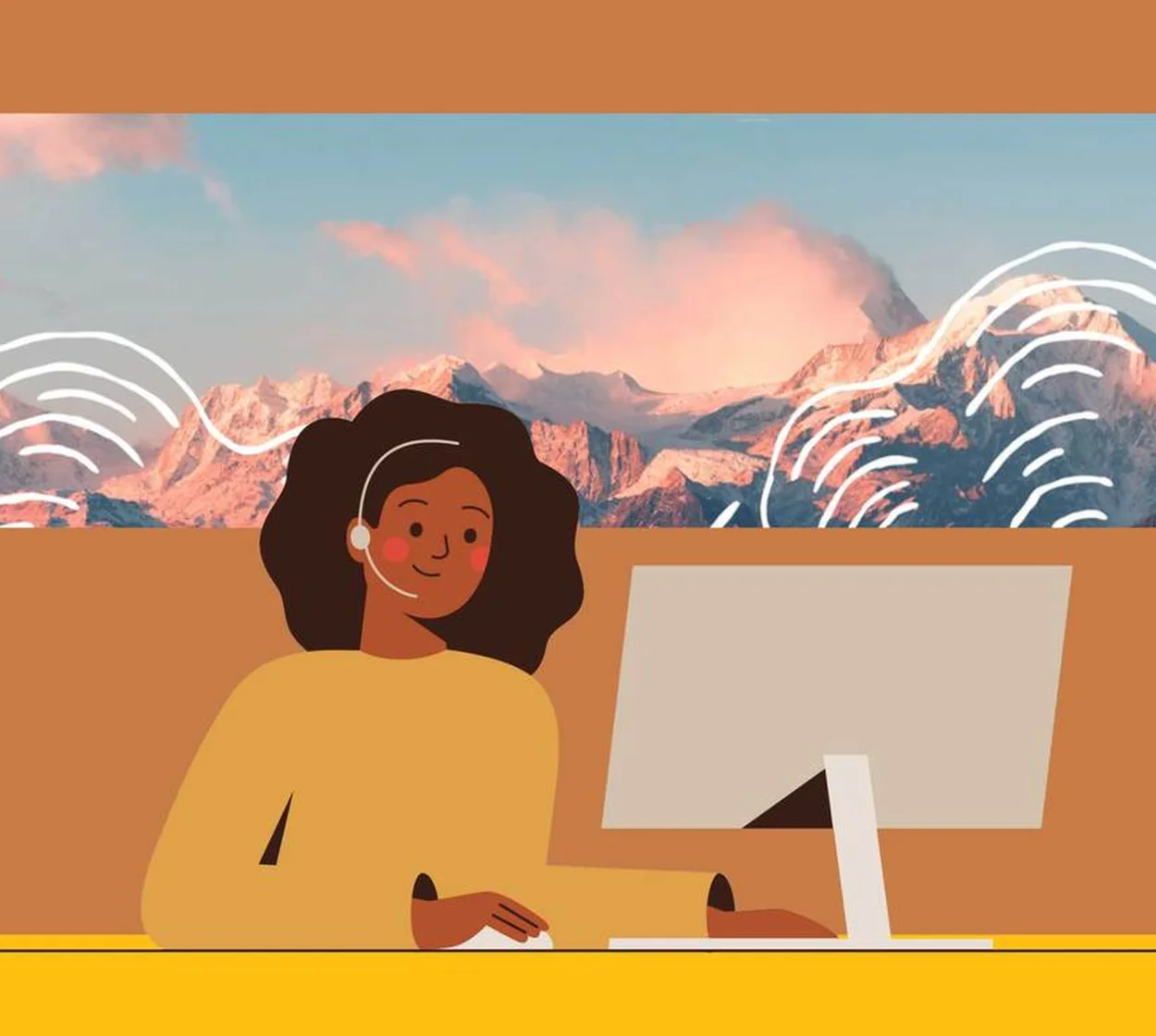
5 Easy Tips to Create Engaging LinkedIn Cover Photos
Create engaging LinkedIn cover photos with five easy tips and even more examples in this quick, non-designer-friendly tutorial.
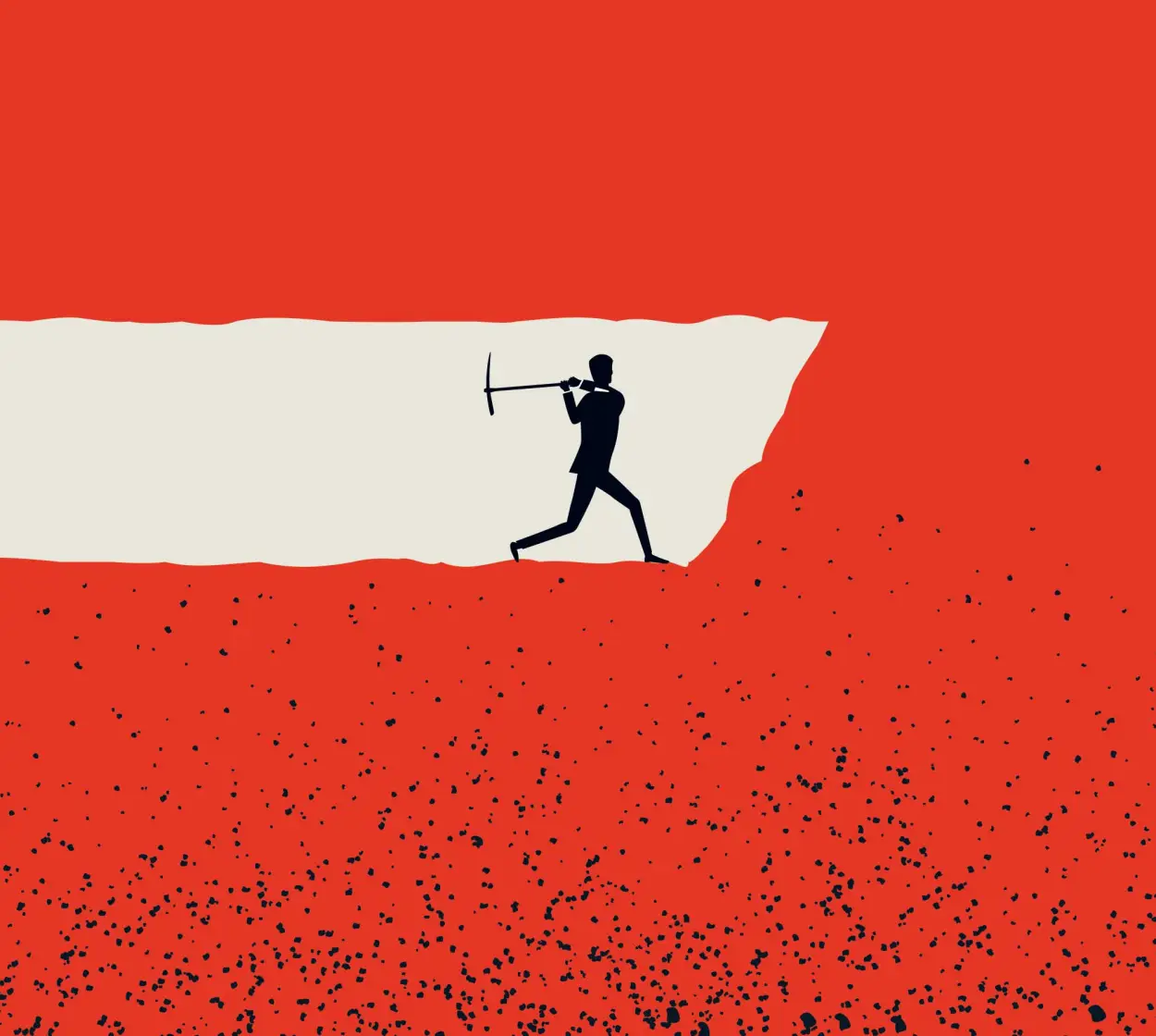
Powerful LinkedIn Banner Art Examples
In a sea of prospective employers, it’s never been more important to stand out. How? With top-notch LinkedIn banner art, of course!
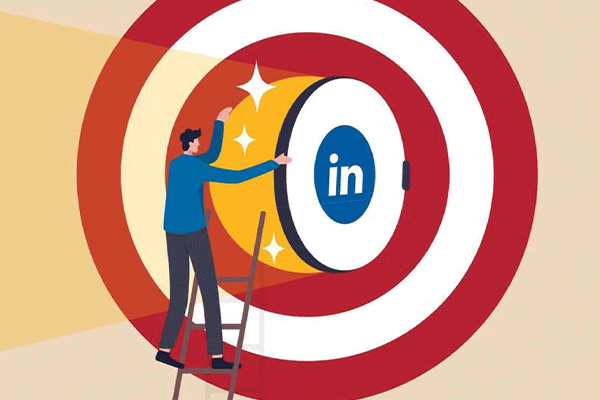
Tingkatkan Klik-Melalui dengan Iklan LinkedIn yang Dirancang Secara Ahli
LinkedIn telah mengalami kebangkitan besar dalam beberapa tahun terakhir dan lagi-lagi tempat untuk menjangkau para profesional di industri apa pun. Asah penargetan Anda dan naikkan ROI itu dengan tips pro ini untuk iklan LinkedIn.
Pertanyaan yang sering diajukan tentang sampul LinkedIn
LinkedIn cover photos give you the chance to add something extra to your professional profile—and there are all kinds of extras you could add! Some people use this space as nothing more than background, just to set a particular mood for their profile. Others use it to show off their design skills by featuring their own artistic creation or visual work. Still others use it to show solidarity with a cause they believe in, such as allyship or equal rights. Last but not least, another fantastic use of this space is as a direct call to action—perfect for consultants, coaches, or really anyone with a B2B sales funnel.
To change your LinkedIn cover photo, log into LinkedIn. In the upper right corner, click the arrow under Me to open the dropdown menu. Then click View Profile. With your profile open, click the camera icon (if you've never uploaded a cover photo) or the pencil icon (if you currently have a cover photo but want to change it). If you already have a photo, then you can use the built-in tools to reposition it, adjust the zoom, or add a filter. If you don't have a photo yet, then select one of LinkedIn's default photos or upload your own—the one you just made in Create, perhaps?
The correct dimensions for a LinkedIn cover photo are 1128 x 191 pixels. (FYI: the cover photo is also sometimes referred to as a "banner.") Whatever you call it, your LinkedIn cover photo is more than a background element. The smartest networkers use this space to reinforce their brand, highlight their skillset, and make a direct appeal or call to action. The cover photo may be narrow, but it's more than enough space to draw attention and make a compelling offer.